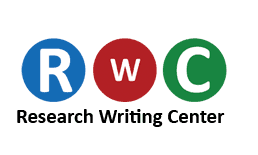Most of you folks use MS Word as your main
word processing tool. Often, you contact us to say that you have lost data. Perhaps it was not saved where you can retrieve it, or you suspect a virus interfered with your computer’s functioning. How can you avoid these problems?
First of all, we want to make it clear that we realize that some of you really encounter software issues that prevent you from meeting a deadline. But we also can clearly see that others of you freelancers out there cite software problems as an excuse to delay submission.
This is either because you are struggling with time management, or because life, as they say, “happens”!
In any case, most likely you will be fined for such instances, either by lateness fines, or by separate fines imposed by the QA Dpt., depending on the frequency of such occurrences. We cannot determine the truth of your assertions, so any fines, most likely, will be applied to all of the cases.
There are ways for you to prevent many such troublesome issues.
First, you should name your document as soon as you open up an empty page to start typing. Select a name and a file path which will allow you to find this document again easily.
After naming your file, your next, and most important, preventive measure is to make sure to proactively save your documents from time to time. By default MS Word has a keystroke command – the Ctrl key and the S key pressed simultaneously – which saves the document automatically to the file name which you initially created.
If you use this command without having named the document, it will name it with the first word or so that you typed in. If you type the order number at the very top of the page, this number will become the first part of the name the computer assigns automatically to the file. Pressing Ctrl+S saves the document to this computer-generated file name if you have not taken the trouble to create one yourself.
Alternatively, you can click on the Save icon on the Home tab, usually way off to the left. Still another alternative is to click on the Microsoft Office symbol and select Save from the drop down menu. Choosing Save As allows more control and specification of the name of the file, where you want the file stored, and in what file format
Finally, you can also fiddle with the settings to set up an auto save schedule. Here’s how:
• Click on the Microsoft Office icon, up at the top left of the screen.
• Click Word Options, which is located at the bottom of drop-down box.
• Click on Save.
• Click the option for the Save AutoRecover information every x minutes check box.
• In the minutes list, specify how often you want the program to save your data and the program state.
Here is some more detailed guidance:
In choosing how often to set the computer to AutoRecover, consider how fast you type, and how consistently. If you are typing in bursts of lightning speed, you could lose a lot of work in a few minutes. As the Word help feature puts it,”The amount of new information that the recovered file contains depends on how frequently a Microsoft Office program saves the recovery file”. You could even choose to save every one minute, but keep in mind that while saving, the computer may slow down a bit.
You can change the location (specified in the AutoRecover file location box) where the program automatically saves a version of files you work on. Remember to choose a location which you will remember in the future. The default location is not likely to be intuitively obvious.
If, for some reason, the AutoRecover feature is not enabled on your computer, and the directions cited above are too confusing, It is worth checking out help sites both through MS Word, and independently. There are kind and generous people out there who, out of the kindness of their hearts, demonstrate all sorts of things on YouTube, using screen capture
Here is another important thing to check – make sure that you use original, not pirated software. We always use exclusively licensed products, and as a result, practically never have any problems with them.
As for viruses – you need to check your PC for viruses constantly. It is a question of when you are infected, not if.
Your operating system may come with an option to enable an anti-virus feature. Windows has “Defender”, for example. The set-up is a bit tedious, but it is free and clearly compatible. There are also software packages, such as Norton, AVG, and others, which offer free trial or “lite” versions, and also subscription versions.
Another important note – some viruses can hide in the system, masquerading as normal operational processes. Accordingly, we also advise you to perform anti-virus scans in Safe Mode. You can invoke the Safe Mode of your operational system by pressing a certain key (for Windows, it is F8) on your computer, while it is loading. This is a bit tricky because you have to catch it at the right moment. Safe Mode shows up for most of us when we have had a disastrous shut-down, and the computer re-starts.
For Windows XP, you can also use the System Configuration Utility method, as outlined in the PCHell website:
• Close all open programs.
• Click Start
• Select Run
• Type MSCONFIG in the box and click OK
• The System Configuration Utility appears, On the BOOT.INI tab, Check the “/SAFEBOOT” option,
• Then click OK and Restart your computer when prompted.
• The computer restarts in Safe mode.
• Perform the troubleshooting steps for which you are using Safe Mode.
When you are finished with troubleshooting in Safe mode, open MSCONFIG again, on the BOOT.INI tab, uncheck “/SAFEBOOT” and click OK to restart your computer”.
You should check for more details online, because a lot of PCs and laptops have different keys, or even a group of keys to activate the Safe Mode. Here is one useful link: http://www.pchell.com/support/safemode.shtml
In Safe Mode, only primary system drivers are loaded. This allows the antivirus software to identify some virus programs, as distinct from basic operational processes the PC performs. For more information you can surf the web.
You should also be very careful about opening attachments from unknown senders. Additionally, graphics files are a favorite place to hide malware code, since the files are so blasted big. Download with care!
There are literally hundreds of options to make your computer safer and more reliable. It will take more than one article to enlighten you on all of them.
We hope that this info was helpful! Thank you for reading! Bye!